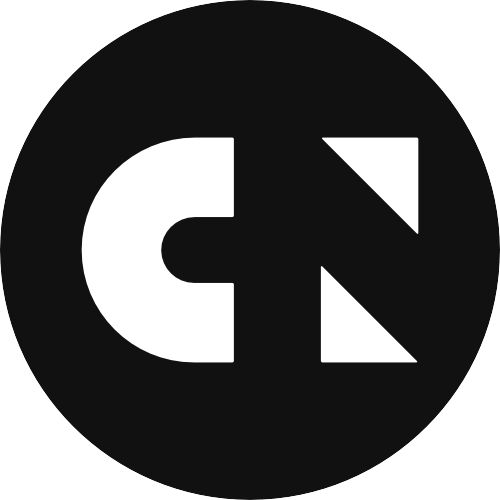When using Github Actions to deploy infrastructure to AWS with Terraform, you can use Open ID Connect (OIDC) to grant Github access to AWS without needing to provide access keys. CloudNation's Sebastiaan Brozius shows you how!
To start with the GitHub workflow, this would look somewhat like this:
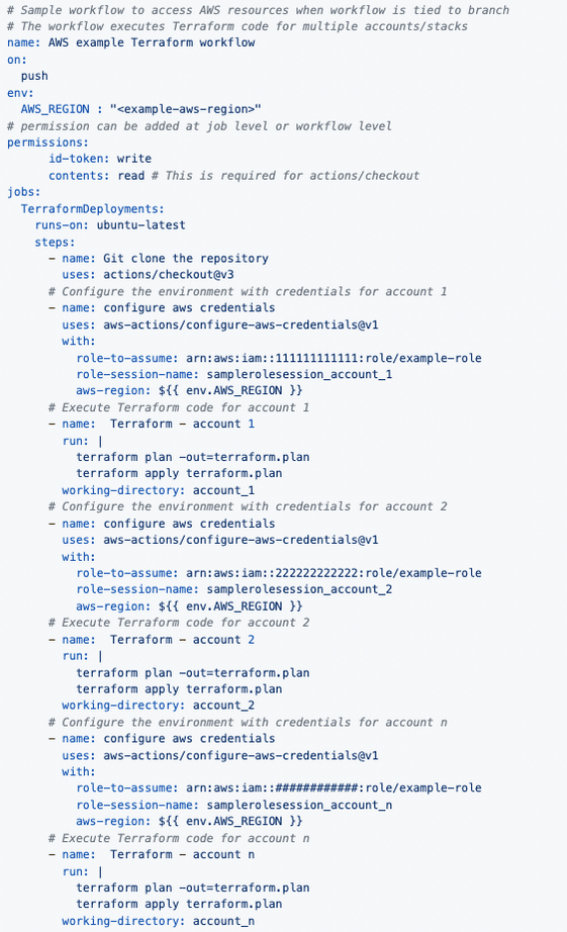
And as a diagram, it would be something like this:
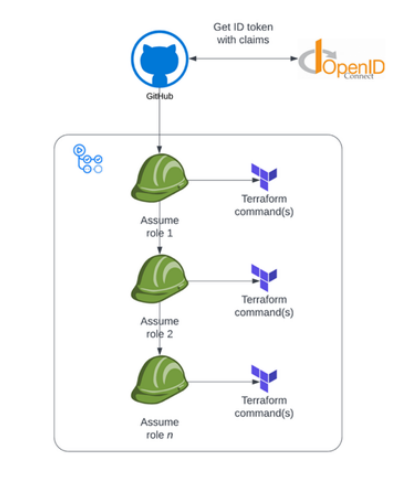
This makes deploying a solution more complex, since the code needs to be broken up in parts per account (stacks). This requires a separate Terraform state file for each stack, and will (most likely) result in multiple stacks with dependencies on each other.
Or, alternatively, we'll be role chaining, which has some limitations, as well as administrative challenges.
When using web identities, e.g. setting up OIDC in every accounts, we can can set conditions per role, per account.
:
Using 'AssumeRoleWithWebIdentity'
The AWS API supports assuming roles using a web identity.
We can use this in Terraform to logically group resources in stacks, regardless of the accounts in which they need to be deployed, and without the need to create AssumeRole-policies in every account.
To use this method, we have to set up GitHub OIDC on each target account with a corresponding role and create a web token file in the workflow.
On the Terraform-side, we need to use at least version 4.22.0 of the AWS provider, since a bug which prevented the assume_role_with_web_identity to work properly has been fixed in that version.
For the S3 backend, we also need to create a credentials file, since the backend doesn't (yet) support web identities.
NOTE: To get this to work, no AWS-specific environment variables should be set in the workflow. If there are any, those can disrupt the process.
DISCLAIMER: The examples given in this post do not necessarily show the use of best practices; they are given purely to show how the mechanics work.
Setting up OIDC in an account
To set up OIDC, we have to add an identity provider, provide the Provider URL, get the thumbprint of the provider certificate,set an audience and assign a role. The procedure can be found on GitHub Docs.
Alternatively, a CloudFormation template can be used to accomplish the same, as well as create a role and assign it to the identity provider to use it (thanks Aidan Steele):
Parameters:
GitHubOwner:
Type: String
Description: Owner of the repository/repositories
GitHubRepositoryFilter:
Type: String
Description: Filter to determine the repositories the role can be assumed from
Default: "*"
GitHubActionsRoleName:
Type: String
Description: Name for the GitHub Actions OIDC Role
Default: GitHubActionsRole
Resources:
Role:
Type: AWS::IAM::Role Properties:
RoleName: !Sub ${GitHubActionsRoleName} ManagedPolicyArns: [arn:aws:iam::aws:policy/AdministratorAccess] AssumeRolePolicyDocument: Statement:
- Effect: Allow
Action:
sts:AssumeRoleWithWebIdentity
Principal:
Federated: !Ref GitHubOidc
Condition:
StringLike:
token.actions.githubusercontent.com:sub: !Sub repo:${GitHubOwner}/${GitHubRepositoryFilter}:*
StringEquals:
token.actions.githubusercontent.com:aud: "sts.amazonaws.com"
GitHubOidc:
Type: AWS::IAM::OIDCProvider Properties:
Url:
https://token.actions.githubusercontent.com
ThumbprintList:
[6938fd4d98bab03faadb97b34396831e3780aea1]
ClientIdList:
- "sts.amazonaws.com"
Outputs:
Role:
Value: !GetAtt Role.Arn
*NOTE: In this CloudFormation template the role is given full administrator access to the account. Best practice mandates that you use the principles of least privilege, especially in a production environment!
Once the OIDC connection has been set up for an account, and a role has been assigned to the connection, we can use a web token to connect to the account and assume the role.
To get the web token, we need to create a web identity token file.
Creating a web identity token file
In the workflow, we add a step to create a web identity token file, as described on this GitHub Document (but adjusted for AWS):
- name: Get OIDC Token
id: get_oidc_token
run: |
curl -s -H "Authorization: bearer $ACTIONS_ID_TOKEN_REQUEST_TOKEN" "$ACTIONS_ID_TOKEN_REQUEST_URL&audience=sts.amazonaws.com" | jq -r '.value' > /tmp/web_identity_token_file
Using the web identity token file in Terraform
We can use the web identity token file directly in the AWS provider configuration in Terraform. This ensures that all changes will have to go through a GitHub Workflow.
Using a web identity for the S3 Backend
The Terraform S3 backend doesn't currently support the use of a web identity directly. It does, however, support the use of a profile.
AWS Documentation on how to configure profiles can be found here.
So we can define our backend as follows:
terraform {
backend "s3" {
bucket = "terraform-state-bucket-111111111111-eu-west-1"
key = "eu-west-1/terraform-webidentity/terraform.tfstate"
region = "eu-west-1"encrypt = true
dynamodb_table = "terraform-state-lock-table-111111111111"
profile = "backend"shared_credentials_file = "~/.aws/credentials"
}
}
With the corresponding profile entry in ~/.aws/credentials (we set up this file in the workflow later on in this write-up):
[backend]region=eu-west-1
role_arn=arn:aws:iam::111111111111:role/GitHubActionsRole
web_identity_token_file=/tmp/web_identity_token_file
Configuring the AWS provider(s)
Terraform provides assume_role_with_web_identity in provider configurations, which we can use like this:
provider "aws" {
# default profile set to 'staging' accountregion = var.aws_regionassume_role_with_web_identity {
role_arn = "arn:aws:iam::222222222222:role/GitHubActionsRole"session_name = "github_action_session"web_identity_token_file = "/tmp/web_identity_token_file"
}
}provider "aws" {
region = var.aws_region# Similar to the default provider, but this makes it easier to differentiate between providers in the codealias = 'staging'assume_role_with_web_identity {
role_arn = "arn:aws:iam::222222222222:role/GitHubActionsRole"session_name = "github_action_session"web_identity_token_file = "/tmp/web_identity_token_file"
}
}
When you want to deploy to an additional account, we just have to add another provider with an assume_role_with_web_identity block and an alias. For example:
provider "aws" {
region = var.aws_region alias = "production"
assume_role_with_web_identity {
role_arn = "arn:aws:iam::333333333333:role/GitHubActionsRole" session_name = "github_action_session" web_identity_token_file = "/tmp/web_identity_token_file"
}
}
Using the provider(s)
Now we have configured the providers, we can start using them in our resource definitions.
For the sake of completeness, these are the files used in the project.
backend.tf
terraform {
backend "s3" {
bucket = "terraform-state-bucket-111111111111-eu-west-1" key = "eu-west-1/terraform-webidentity/terraform.tfstate" region = "eu-west-1"
encrypt = true
dynamodb_table = "terraform-state-lock-table-111111111111"
profile = "backend" shared_credentials_file = "~/.aws/credentials"
}
}
providers.tf
# We're referring to variables for the account IDs and the GitHub role name to be used
provider "aws" {
# Default profile set to 'staging' account region = var.aws_region
assume_role_with_web_identity {
role_arn = "arn:aws:iam::${var.aws_account_id_staging}:role/${var.github_role_name}" session_name = "github_action_session" web_identity_token_file = "/tmp/web_identity_token_file"
}
}
provider "aws" {
region = var.aws_region # Similar to the default provider, but this makes it easier to differentiate between providers in the code alias = 'staging'
assume_role_with_web_identity {
role_arn = "arn:aws:iam::${var.aws_account_id_staging}:role/${var.github_role_name}"
session_name = "github_action_session" web_identity_token_file = "/tmp/web_identity_token_file"
}
}
provider "aws" {
region = var.aws_region alias = "production"
assume_role_with_web_identity {
role_arn = "arn:aws:iam::${var.aws_account_id_production}:role/${var.github_role_name}"
session_name = "github_action_session" web_identity_token_file = "/tmp/web_identity_token_file"
}
}
datasources.tf
data "aws_availability_zones" "staging_available" {
provider = aws.staging
state = "available"
}
data "aws_vpc" "default_staging" {
provider = aws.staging
default = true
}
data "aws_availability_zones" "production_available" {
provider = aws.production
state = "available"
}
data "aws_vpc" "default_production" {
provider = aws.productiondefault = true
}
main.tf
resource "aws_subnet" "staging_private" {
provider = aws.staging vpc_id = data.aws_vpc.default_staging.id
availability_zone = data.aws_availability_zones.staging_available.names[0]
cidr_block = cidrsubnet(data.aws_vpc.default_staging.cidr_block, 8, 1)
tags = {
Name = "staging-private-${data.aws_availability_zones.staging_available.names[0]}"
}
}
resource "aws_subnet" "production_private" {
provider = aws
vpc_id = data.aws_vpc.default_production.id
availability_zone = data.aws_availability_zones.production_available.names[0]
cidr_block = cidrsubnet(data.aws_vpc.default_production.cidr_block, 8, 1)
tags = {
Name = "production-private-${data.aws_availability_zones.production_available.names[0]}"
}
}
outputs.tf
output "staging_identity" {
value = data.aws_caller_identity.staging
}
output "staging_private_subnet_cidr" {
value = aws_subnet.staging_private.cidr_block
}
output "production_identity" {
value = data.aws_caller_identity.production
}
output "production_private_subnet_cidr" {
value = aws_subnet.production_private.cidr_block
}
variables.tf
variable "aws_account_id_production" {
type = string description = "Account ID of the production account"
}
variable "aws_account_id_staging" {
type = string
description = "Account ID of the staging account"
}
variable "aws_region" {
type = string
description = "AWS region to use"
}
variable "github_role_name" {
type = string
description = "Name of the GitHub role to use"
}
variable "web_identity_token_file" {
type = string default = "/tmp/web_identity_token_file"
}
versions.tf (not required but best practice)
terraform {
required_version = ">= 1.2.0, < 1.3.0" required_providers {
aws = {
source = "hashicorp/aws"version = "4.22.0"
}
}
}
terraform.tfvars (not best practice to use a name that is automatically used, but for the sake of simplicity)
aws_account_id_staging = "222222222222"
aws_account_id_production = "333333333333"
aws_region = "eu-west-1"
github_role_name = "GitHubActionsRole"
web_identity_token_file = "/tmp/web_identity_token_file"
credentials.aws (will be copied to the default location in the workflow)
[backend]
region=eu-west-1
role_arn=arn:aws:iam::000000000000:role/GitHubActionsRole
web_identity_token_file=/tmp/web_identity_token_file
NOTE: The two blank lines at the end are intentional and need to be there. When there's less blank lines, authentication can go wrong and throw an error.
The GitHub Workflow
To use all of this in a GitHub Workflow, we need to define the workflow.
The following is an example definition of such a workflow:
/.github/workflows/terraform.yml
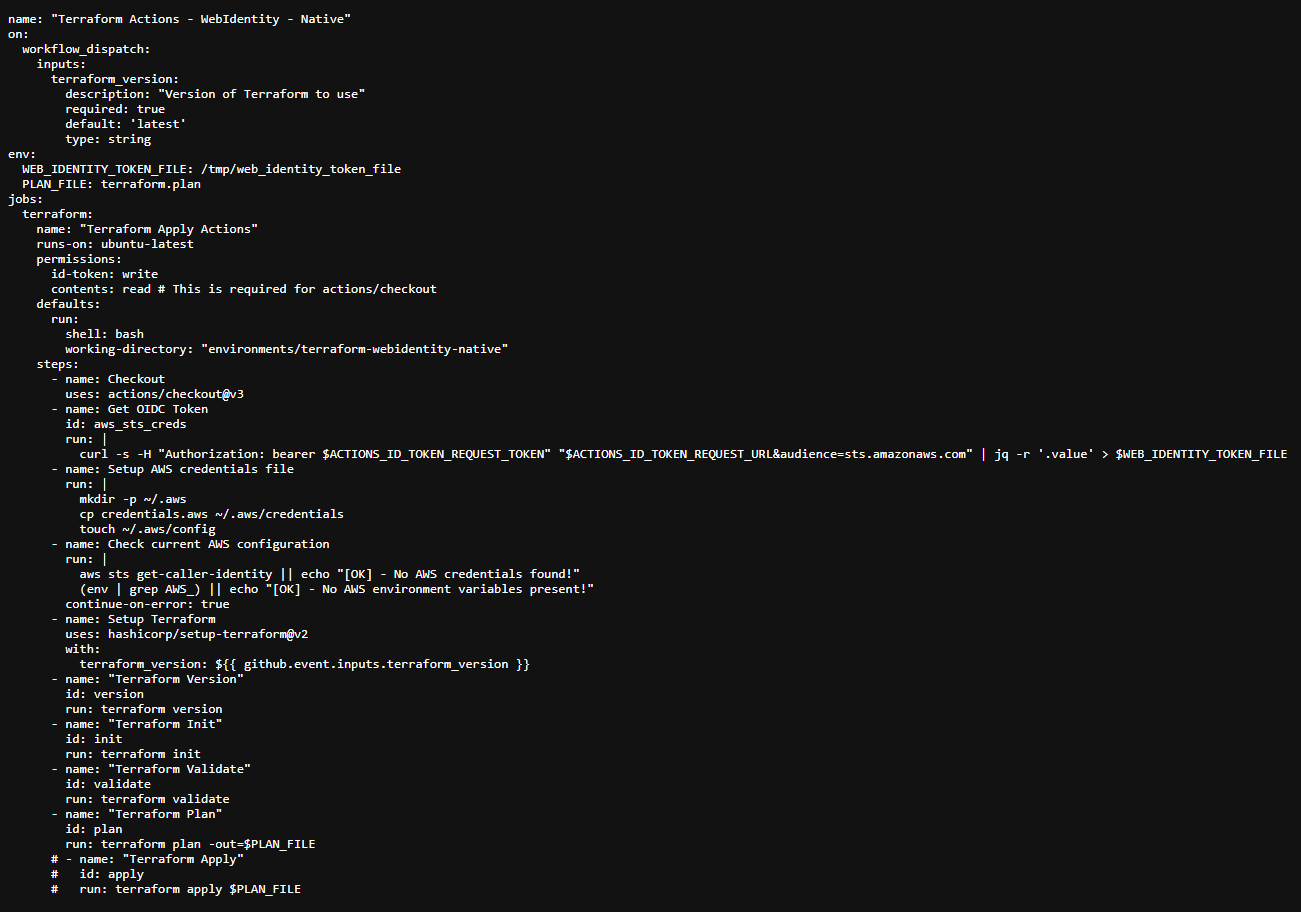
Using profiles with the web identity token file
When using the web identity token file directly in Terraform, you cannot use the same code and execute Terraform-commands both locally and in a GitHub Workflow, because we do not have a GitHub OIDC token locally.
To still be able to run commands locally, and use the web identity token file, we can use profiles, as we already do for the backend.
When configuring profiles, the actual configuration between what you use locally and what's used in the workflow can be different, as long as the names of the profiles used are the same.
Do note, however, that this introduces a difference between local and workflow deployments, since local profiles might have different privileges set.
A setup using profiles, requires changes to the previous configuration.
Changes to Terraform files
credentials.aws (will be copied to the default location in the workflow)
We add the profiles for the other accounts here as well.
In this example the account IDs and role name(s) are 'hardcoded'. These could be made variable when using an extra step to produce the credentials file, which builds the file dynamically. This is beyond the scope of this post, though.
[backend]
region=eu-west-1
role_arn=arn:aws:iam::000000000000:role/GitHubActionsRole
web_identity_token_file=/tmp/web_identity_token_file
[staging]
region=eu-west-1
role_arn=arn:aws:iam::111111111111:role/GitHubActionsRole
web_identity_token_file=/tmp/web_identity_token_file
[production]
region=eu-west-1
role_arn=arn:aws:iam::222222222222:role/GitHubActionsRole
web_identity_token_file=/tmp/web_identity_token_file
NOTE: The two blank lines at the end are intentional and need to be there. When there's less blank lines, authentication can go wrong and throw an error.
providers.tf
Here we need to reference the profiles we're using, instead of the assume_role_with_web_identity blocks which reference the web identity token file.
provider "aws" {
region = var.aws_region
# Default profile set to 'staging' account
profile = "staging"
}
provider "aws" {
region = var.aws_region
# Similar to the default provider, but this makes it easier to differentiate between providers in the code
alias = "staging"
profile = "staging"
}
provider "aws" {
region = var.aws_region alias = "production" profile = "production"
}
variables.tf
Here we can leave out the variables for the account IDs.
variable "aws_region" {
type = string
description = "AWS region to use"
}
variable "github_role_name" {
type = string
description = "Name of the GitHub role to use"
}
variable "web_identity_token_file" {
type = string default = "/tmp/web_identity_token_file"
}
terraform.tfvars (not best practice to use a name that is automatically used, but for the sake of simplicity)
Here we can leave out the variables for the account IDs.
aws_region = "eu-west-1"
github_role_name = "GitHubActionsRole"
web_identity_token_file = "/tmp/web_identity_token_file"
Changes to the GitHub Workflow
All changes are done within the Terraform code. The only change that might be needed in the workflow, is if the credentials file were to be created dynamically.
Since we're not doing that for this post, no changes to the workflow are needed.
Caveats
- No AWS environment variables can be set in the workflow; these will override the use of the web identity token file
- A credentials file needs to be created in the workflow; this could be done dynamically in the same workflow with, for example, Terraform, or another language
- Currently the Terraform S3 backend doesn't support web identities directly, but requires a profile